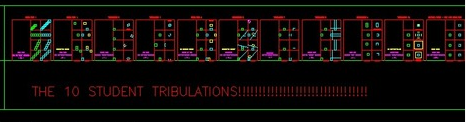CAD Dojo: Difference between revisions
Aaronn0130 (talk | contribs) No edit summary |
Aaronn0130 (talk | contribs) added "cad a day" |
||
| (26 intermediate revisions by the same user not shown) | |||
| Line 1: | Line 1: | ||
The CAD Dojo uses repetition and scaffolding in a video-game inspired level system to drill students on common commands for drawing in AutoCAD | The CAD Dojo uses repetition and scaffolding in a video-game inspired level system to drill students on common commands for drawing in AutoCAD. | ||
CAD Dojo skips much of the UI and overall explanation of the CAD environment instead focusing on getting students quickly drawing. | |||
Afterwards, they can use the internet or youtube tutorials to pick up the filler information as needed. | |||
The CAD Dojo training is self-contained in a single .DXF. You can download it and start the "Trial of Boxes", then move on to the "10 Student Tribulations," picking up valuable CAD skills along the way in this “game-a-fied” take on CAD training. | |||
==CAD Dojo - YELLOW BELT== | |||
Yellow belt is the first CAD Dojo workshop. It teaches basic navigation in model space and the most commonly used commands in AutoCAD. In yellow belt, you will be manipulating a box with all these commands. You must walk before you can run! | |||
===Link to Yellow Belt File=== | |||
The template file for CAD Dojo Yellow Belt is on thingiverse. Go there, download the .DXF file, and open it in AutoCAD (or CAD program of choice). | |||
Here's a [http://www.thingiverse.com/thing:536371/ link to the .dxf file] for yellow belt. | Here's a [http://www.thingiverse.com/thing:536371/ link to the .dxf file] for yellow belt. | ||
Or, navigate to thingiverse direct: | |||
http://www.thingiverse.com/thing:536371 | http://www.thingiverse.com/thing:536371 | ||
===Speed Runs=== | |||
Submit your speed run times for the "10 Student Tribulations". Go as fast as you can. Times are self-reported, but a sensei may ask to prove your skillz at any time! | |||
[[File:10StudentTribulations.PNG|400px]] | |||
''Leader Board'' | |||
# Gio - 19:04 | |||
==Online AutoCAD Web * Video Tutorials== | |||
Here is a [https://www.youtube.com/watch?v=Naf-VAmwFfk very good youtube tutorial series] by Brooke Godfrey. It takes a much more traditional approach to teaching AutoCAD (not like dojo, which focuses on getting right to the drawing) and goes into many areas of the interface and advanced-ish features that are ignored in the dojo. This video series will fill in many blank spots about the software and is similar to the approach taken in a highschool or college course on CAD. | |||
And here's a good one for regular written instruction: | |||
http://www.computeraideddesignguide.com/20-days-of-2d-exercises-autocad-1/ | |||
==CAD Aids / Cheat Sheets== | |||
===All AutoCAD Commands List=== | |||
Full list of AutoCAD commands [http://www.hyperpics.com/commands/ here]. | |||
===''CAD Dojo - Basic Command List''=== | |||
AL - Align | |||
CH - Chamfer | |||
CI - Circle | |||
CO - Copy | |||
E - Erase | |||
EXT - Extend | |||
FI - Fillet | |||
J - Join | |||
MI - Mirror | |||
M - Move | |||
PL - Polyline | |||
POL - Polygon | |||
REC - Rectangle | |||
RO - Rotate | |||
SC - Scale | |||
TEXT - Test Box | |||
TR - Trim | |||
X - eXplode | |||
Z - Zoom | |||
PRO - Properties (opens a properties panel) | |||
===Other Notable Settings/Stuff Needed for DOJO=== | |||
ORTHO ON/OFF - button at bottom screen that locks 90 degree angels | |||
SNAP ON/OFF - button at bottom of screen that turns on snaps | |||
SNAP MENU - drop down on snap button that lets you set different snap points to active | |||
DYNAMIC INPUT ON/OFF - turn this off if you don't want a bunch of junk on screen | |||
OPTIONS -> SELECTION Tab -> "Lasso" checkbox - uncheck this, most annoying default ever | |||
Mouse wheel rolling zooms in and out. | |||
Mouse wheel hold makes it easy to pan. | |||
Left click to pick. (selection box left to right for "inside box", right to left for "all touching box" | |||
Right click for other stuff. | |||
Latest revision as of 17:12, 31 July 2016
The CAD Dojo uses repetition and scaffolding in a video-game inspired level system to drill students on common commands for drawing in AutoCAD.
CAD Dojo skips much of the UI and overall explanation of the CAD environment instead focusing on getting students quickly drawing.
Afterwards, they can use the internet or youtube tutorials to pick up the filler information as needed.
The CAD Dojo training is self-contained in a single .DXF. You can download it and start the "Trial of Boxes", then move on to the "10 Student Tribulations," picking up valuable CAD skills along the way in this “game-a-fied” take on CAD training.
CAD Dojo - YELLOW BELT
Yellow belt is the first CAD Dojo workshop. It teaches basic navigation in model space and the most commonly used commands in AutoCAD. In yellow belt, you will be manipulating a box with all these commands. You must walk before you can run!
Link to Yellow Belt File
The template file for CAD Dojo Yellow Belt is on thingiverse. Go there, download the .DXF file, and open it in AutoCAD (or CAD program of choice).
Here's a link to the .dxf file for yellow belt.
Or, navigate to thingiverse direct: http://www.thingiverse.com/thing:536371
Speed Runs
Submit your speed run times for the "10 Student Tribulations". Go as fast as you can. Times are self-reported, but a sensei may ask to prove your skillz at any time!
Leader Board
- Gio - 19:04
Online AutoCAD Web * Video Tutorials
Here is a very good youtube tutorial series by Brooke Godfrey. It takes a much more traditional approach to teaching AutoCAD (not like dojo, which focuses on getting right to the drawing) and goes into many areas of the interface and advanced-ish features that are ignored in the dojo. This video series will fill in many blank spots about the software and is similar to the approach taken in a highschool or college course on CAD.
And here's a good one for regular written instruction: http://www.computeraideddesignguide.com/20-days-of-2d-exercises-autocad-1/
CAD Aids / Cheat Sheets
All AutoCAD Commands List
Full list of AutoCAD commands here.
CAD Dojo - Basic Command List
AL - Align
CH - Chamfer
CI - Circle
CO - Copy
E - Erase
EXT - Extend
FI - Fillet
J - Join
MI - Mirror
M - Move
PL - Polyline
POL - Polygon
REC - Rectangle
RO - Rotate
SC - Scale
TEXT - Test Box
TR - Trim
X - eXplode
Z - Zoom
PRO - Properties (opens a properties panel)
Other Notable Settings/Stuff Needed for DOJO
ORTHO ON/OFF - button at bottom screen that locks 90 degree angels
SNAP ON/OFF - button at bottom of screen that turns on snaps
SNAP MENU - drop down on snap button that lets you set different snap points to active
DYNAMIC INPUT ON/OFF - turn this off if you don't want a bunch of junk on screen
OPTIONS -> SELECTION Tab -> "Lasso" checkbox - uncheck this, most annoying default ever
Mouse wheel rolling zooms in and out.
Mouse wheel hold makes it easy to pan.
Left click to pick. (selection box left to right for "inside box", right to left for "all touching box"
Right click for other stuff.